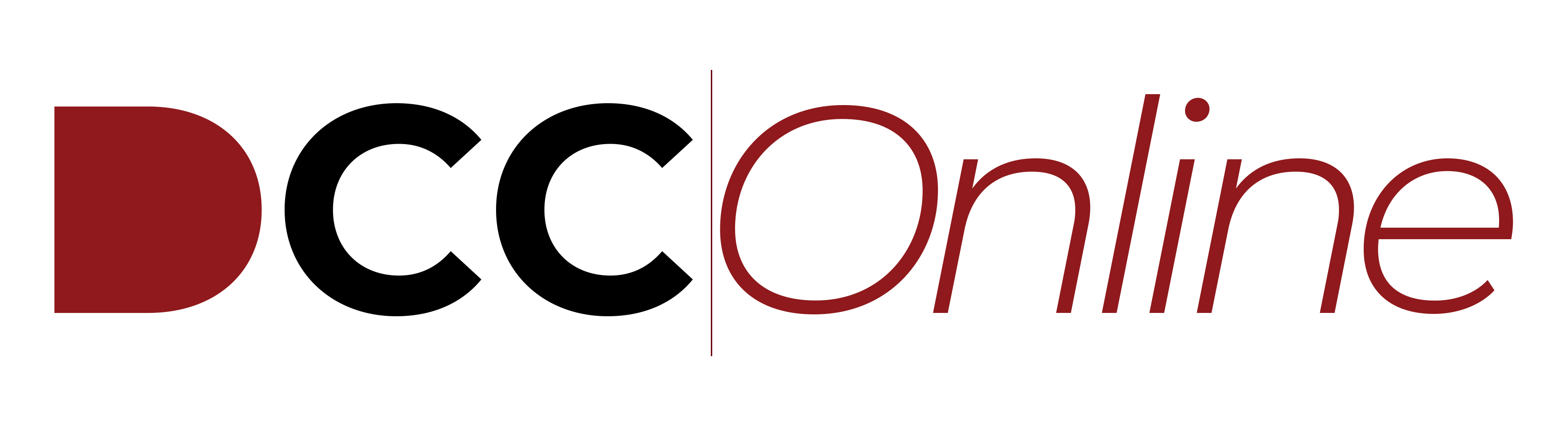Dallas Christian College Online
Students, log in using your account on:
Is this your first time here?
To log in using your CrusaderMail credentials (required for students):
- Click on the “Log in with CrusaderMail” button. If you are already logged in to your CrusaderMail account, then you should be automatically logged in to Moodle at this point and can go
on to access your class site as normal. If not, you will be taken to a Microsoft log in page. - Enter your CrusaderMail username (including the @dallas.edu part). If you are signed in to any other Microsoft accounts, then you may need to log out of them first.
- Enter your CrusaderMail password.
- If a page comes up asking you for permission to link your accounts, go ahead and allow it (if this happens, it will only be one time).
- At this point you should be taken back to Moodle, where you will be logged in.
Because of this new procedure, you will not be able to use your old Moodle login information, so your old username and password will not work. Questions and support requests should be submitted using the technical support form located at
http://www.dallas.edu/techsupport